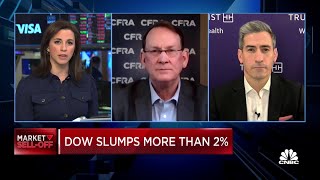Upgrade to Windows 11 on unsupported hardware - The easiest way
Published at : November 20, 2021
In this video, I will explain how to upgrade an existing Windows 10 installation to Windows 11 for unsupported hardware. The method to overcome the hardware checks used here is a lot simpler in comparison with the video I did on this earlier. There are no issues with the Windows Security dialog being empty and Windows Update is working just as on a supported machine.
I'll be performing the upgrade on a PC which does not have a supported CPU, no TPM nor secure boot.
In case you are interested in doing a fresh install of Windows 11 on an unsupported PC, I did a video on that before: https://www.youtube.com/watch?v=FOG9lW0GlCc
In case you wonder how performance would be running Windows 11 with unsupported hardware, check this video: https://youtu.be/6zkAxYOe_IM
Download links used in the video:
Windows 11 ISO: https://www.microsoft.com/en-us/software-download/windows11
Chapters:
00:00 - Introduction
02:22 - Installation files
04:55 - Upgrade
07:14 - Windows Update
I'll be performing the upgrade on a PC which does not have a supported CPU, no TPM nor secure boot.
In case you are interested in doing a fresh install of Windows 11 on an unsupported PC, I did a video on that before: https://www.youtube.com/watch?v=FOG9lW0GlCc
In case you wonder how performance would be running Windows 11 with unsupported hardware, check this video: https://youtu.be/6zkAxYOe_IM
Download links used in the video:
Windows 11 ISO: https://www.microsoft.com/en-us/software-download/windows11
Chapters:
00:00 - Introduction
02:22 - Installation files
04:55 - Upgrade
07:14 - Windows Update

UpgradeWindowsunsupported